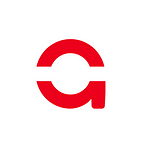Exodus has a sophisticated backup and restore system that manages your private keys behind-the-scenes. Although Exodus does not recommend manual management of private keys many advanced users want to view and test private key interactions. If you need to import your private key from Exodus into MyEtherWallet, you can! After using your private keys, please make sure to delete them from your desktop or else you run the risk of exposing your assets. You can just export new copies from Exodus if you need them again.
Each asset inside Exodus has a set of private keys. To view your private keys:
- Open the Developer Menu. If you are on macOS, the Developer menu is under Exodus (To the right of the Apple in the menu bar). If you are using Windows or Linux, it can be accessed by pressing Ctrl+Shift+D. (For new users this means holding the Control key with the Shift key at the same time and then pressing D — essentially you are pressing 3 keys at once.)
- Decide what asset you want to view the private keys to. In this case, you will want to view it in your MEW. These steps are the same for the other assets.
- Choose Developer > Assets > (Your Desired Asset) > Export Private Keys…
- Your private keys will be exported to a folder on your Desktop titled “exodus-exports”